

Description Cast to TV+ Chromecast Roku TV
Castify
Cast videos, music, photos…or watch on phone.
All features are completely free. Pro version only removes app’s ads.
Streaming Devices:
Chromecast 1, 2, and Ultra HD 4K
Roku Premiere, Express, Streaming Stick, or Roku TV
Fire TV or Fire Stick
DLNA receivers
Xbox One, Xbox 360
Google Cast receivers
Smart TVs with DLNA built-in including: LG TV, TCL, Phillips, Sony Bravia, Samsung, Sharp, Panasonic, and many others. Please check your TV’s user manual.
Any Web Browser: can send videos to a web browser such as Chrome, Firefox, Amazon Silk, a browser on TV or PlayStation 4.
Play From Sources:
– Phone Files
– Browser Websites
– IPTV
– Podcasts
– DLNA Servers
– SMB, Samba, NAS, LAN
Castify Features:
– AI Subtitle Generate: create subtitles for any given video
– AI Subtitle Translation: translate any subtitle to a different language
– Cast to TV, video, movie, music, or photos
– Cast web videos found online from websites
– Screen Mirroring
– IPTV supporting m3u playlists
– Stream to TV from local files on phone to Chromecast, Roku, Xbox, DLNA
– Website Bookmarks
– Searching of videos on any websites
– Block popups per website
– Picture in Picture(PiP)
– Roku remote control
– Roku channels
– Subtitles (only for Chromecast and Roku)
– Podcasts
This app works best with Google Chromecast and Google Cast receivers. Users may experience limited functionalities with other casting receivers.
Cast & Stream movies, videos, or music from web browser to TV, or from your IPTV providers.
Cast phone’s movie, music, or photos found on your phone/tablet to TV with compatible streaming devices.
Usage Steps:
1. Use the app’s browser to navigate to a website.
2. The browser will try to find any playable video, movies, or music on that site.
3. Then play it locally on the Phone/Tablet, or cast to TV with Chromecast or one of the compatible streaming receivers.
Supported Formats:
MP4 movie
MKV files
MP3 music & podcast
JPG, PNG images
HTML5 video
HLS Live Streaming
IPTV m3u file or urls
4K and HD where available
Features & Limitations of Some Streaming Receivers
Screen Mirroring:
– The screen mirror feature is available only on newer Android devices.
Roku Streaming devices & TV:
– Screen Mirroring can be enabled in settings
– Remote control
Apple TV AirPlay:
– AirPlay must be enabled in settings
– Battery Optimization must be disabled for Android 6.0 Marshmallow and up, local cast of audio and photo not supported. MKV files not supported. Some urls formats not supported.
Xbox One & Xbox 360:
– DLNA must be enabled in settings
Fire TV: some video movie formats not supported.
The following streaming devices and Smart TVs are also supported: DLNA devices, Android TV, Xbox One & Xbox 360, WebOS, Netcast
Some Smart TVs have Google Chromecast app (or DLNA) built-in:
according to this: https://www.google.com/chromecast/built-in/tv/
If you have any of those models, please check if it has one of the streaming receivers to see if it’s compatible to cast to TV.
Castify does not modify the video sources. It only sends the original source to your streaming receivers. The app does not hosts any content. Therefore the compatibility and availability of the videos are dependent on the source websites themselves.
-This app only casts from websites that uses public format. Proprietary video & movie formats will not cast to TV.
-If a video is not playing or a disconnection occurs, it could be several reasons:
1. The ISP(Internet Service Provider)
2. The source website itself
3. Insufficient WIFI signal strength
Troubleshooting:
-Ensure your WIFI connection is stable and on the same network. Streaming online movies to TV requires a good internet connection.
-Most connection problems can be resolved by restarting the casting receivers or phone.
-Flash movie websites are not supported by stream device manufacturers.
Screeshots
More from Castify
Recommended for you
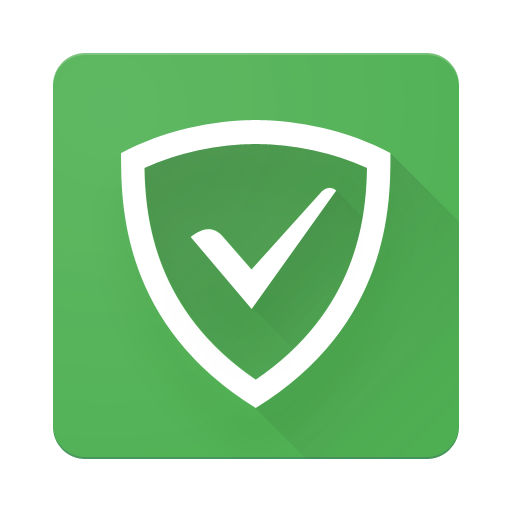
AdGuard: Content Blocker
4.7.34 • 32
App
FaceLab Face Editor App, Aging
4.4.92 • 40
App
Video Player All Format
2.4.2.2 • 33
App
Edjing Mix - Music DJ App
7.20.03 • 34
App
Fitify: Fitness, Home Workout
1.82.1 • 29
AppLifesum Food Tracker & Fasting
16.2.0 • 28
AppYou may also like

Moon+ Reader Pro
9.6 build 906001 • 34
App
Audials Play: Radio & Podcasts
10.0.3-0 • 35
App
Instagram Lite
422.0.0.11.106 • 36
App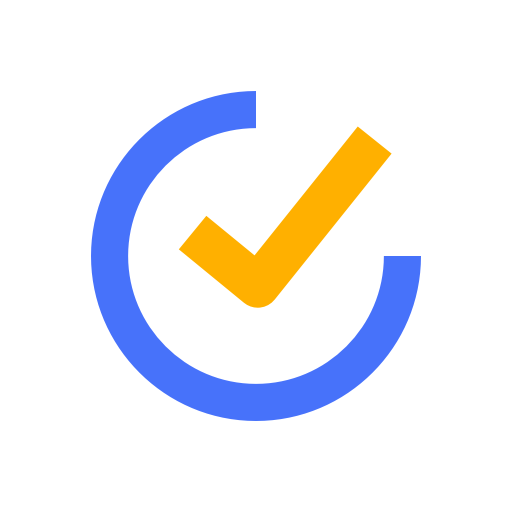
TickTick:To Do List & Calendar
7.3.1.2 • 35
App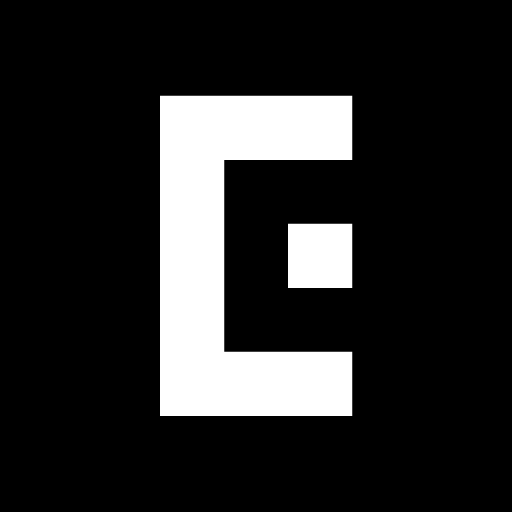
EPIK - AI Photo & Video Editor
5.2.7 • 36
App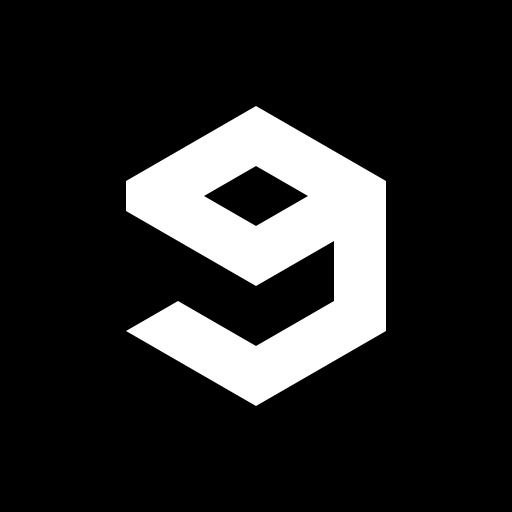
9GAG: Funny GIF, Meme & Video
8.10.63 • 41
AppComments
There are no comments yet, but you can be the one to add the very first comment!





